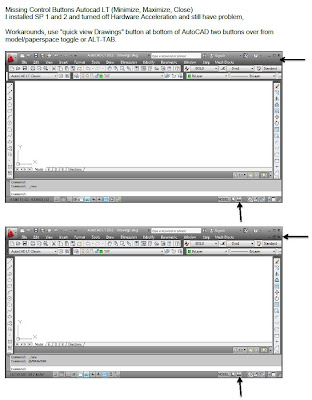Tools > Intenet Options > Tab > When a new tab is opened, open > A blank page
Tools > Internet Options > Check delete on exit. Then select Delete and check all that apply.
This is important, Check Settings Go to History tab and set days to 0.
*** We shall not be liable for any loss or damage of whatever nature (direct, indirect, consequential, or other) whether arising in contract, tort or otherwise, which may arise as a result of your use of (or inability to use) this website, or from your use of (or failure to use) the information on this site.*** 3ds max AutoCAD & Computer repairs and programs I find useful and or free.
Friday, September 27, 2013
Thursday, September 26, 2013
Delete FXSAPIDebugLogFile.txt is related to the Windows Fax and Scan service.
FXSAPIDebugLogFile.txt is related to the Windows Fax and Scan
service.
To disable this service:
Control Panel > Programs and Features > Turn Windows
Features On or Off
Under Print and Document Services, look for Windows Fax and Scan
Uncheck it, click OK, and restart
You can now delete FXSAPIDebugLogFile.txt
You can later re-enable the Fax and Scan service if something
doesn't work right.
Friday, September 20, 2013
Autocad FLEXLM_TIMEOUT
Error: A valid license could not be obtained by the network license manager
When you tried to obtain a license remotely for a network-licensed AutoCAD® 2007-based product from the license server, you could not. However, you were able to obtain a license for a previous version of the product.
You were first presented with the FLEXlm License Finder dialog box, and then you received the following error message:
You were first presented with the FLEXlm License Finder dialog box, and then you received the following error message:
A valid license could not be obtained by the network license manager.Error [1.5.-15]A valid license could not be obtained by the network license manager.Error [1.5.-18]
This situation can occur when you access the license manager through a VPN, dial-up or a slow DSL/ISDN link.
AutoCAD® 2007-based products contain licensing enhancements that increase network bandwidth and latency requirements. To resolve this problem, it is strongly recommended that you increase network bandwidth or reduce latency to an acceptable level so the license management technology can function correctly.
If increasing network bandwidth is not an option, you can increase the amount of time the program waits for a response from the license manager by configuring an environment variable at the client workstation. Follow these steps:
AutoCAD® 2007-based products contain licensing enhancements that increase network bandwidth and latency requirements. To resolve this problem, it is strongly recommended that you increase network bandwidth or reduce latency to an acceptable level so the license management technology can function correctly.
If increasing network bandwidth is not an option, you can increase the amount of time the program waits for a response from the license manager by configuring an environment variable at the client workstation. Follow these steps:
- Right-click My Computer. Click Properties.
- (for Vista and Windows 7, click the "Advanced system settings" link.)
- In the System Properties dialog box, click the Advanced tab.
- On the Advanced tab, click Environment Variables.
- In the Environment Variables dialog box, under System Variables, click New.
- In the New User Variable dialog box, enter FLEXLM_TIMEOUT for the name and 10000000 for the value.
- Click OK to close each dialog box.
- Launch the Autodesk application.
Tuesday, September 17, 2013
Chkdsk file location. Does chkdsk make a log file windows 7
Control Panel-> Administrative Tools -> Event Viewer-> Windows Logs-> Application-> Left-click on Source column title-> Right-click on Wininit row with date of your chkdsk scan-> Left-click on Copy Details as Text-> save file to disk.
http://support.microsoft.com/kb/187941
http://support.microsoft.com/kb/187941
Wednesday, September 11, 2013
Ucs changes when I pick a solid set ucsdetect = 0
ucsdetect = 0
Have either one of you looked into fixing the UCS so it does
not rotate when I am modeling.
Missing Control Buttons Autocad LT (Minimize, Maximize, Close)
Missing Control Buttons Autocad LT (Minimize, Maximize,
Close)
I installed SP 1 and 2 and turned off Hardware Acceleration and still have problem.
I installed SP 1 and 2 and turned off Hardware Acceleration and still have problem.
Workarounds, use "quick view Drawings" button at bottom of AutoCAD two buttons over from model/paperspace toggle or ALT-TAB.
Wednesday, September 4, 2013
Change Reference Paths in Multiple Drawings xref
Change Reference Paths in Multiple Drawings xref
Start menu (Windows) > (All) Programs > Autodesk > AutoCAD Reference Manager.
When you relocate
drawing files or the external files that they reference, including other drawing
files, text fonts, images, and plot configurations, the reference paths that are
saved in the drawing need to be updated. The Autodesk Reference Manager lists
referenced files in selected drawings and provides tools to modify the saved
reference paths without having to open each drawing file. You can also use
Reference Manager to identify and fix unresolved references.
Start menu
(Windows) > (All) Programs > Autodesk
>AutoCAD Reference Manager.
If you are working
on a network, it may not have been installed on your computer.
Subscribe to:
Comments (Atom)
Popular Posts
-
FXSAPIDebugLogFile.txt is related to the Windows Fax and Scan service. To disable this service: Control Panel > Programs and Feat...
-
AutoCAD Fatal ERROR: Unhandled access violation reading 0X0018 Exception at e0511224h Recover or Audit and purge file. REPAIR AutoCAD fro...
-
In AutoCAD 12 and higher type "Import" and select STEP file format- select file and open OR download Sycode http://www.sycode....
-
Extract text from Autocad and create an Excel file. command: EATTEXT Start up the EATTEXT command and you w...
-
http://www.symantec.com/connect/articles/understanding-error-1603-fatal-error-during-installation This error message is displayed by the M...
-
DispSilh 0 PLANTINSULATIONDISPLAY <ON>: ON in Plant 3d NavisWorks In the Standard properties Turn OFF insulation “Iso Inf...
-
Licensing: The security system (Softlock license manager) is not functioning or is improperly installed 1. Msconfig uncheck any FLEXnet p...
-
1.0 Attach reference files and Merge (xref & bind ) Microstation 1.1 File >References Tools > Attach ...
-
WSCOMMCNTR4.EXE INFOCENTER TURN OFF Windows 7 AutoCAD 2014. Other versions will have a similar key. - Need to edit the registry. Good pra...
-
DRAG AND DROPS DragHeight and DragWidth HKEY_CURRENT_USER\Control Panel\Desktop In the right side pane, look for the following Values....
Search This Blog
Blog Archive
-
▼
2013
(29)
-
▼
September
(8)
- Disable Internet exporer opening with Frequent sit...
- Free Paint program Photoshop replacement
- Delete FXSAPIDebugLogFile.txt is related to the Wi...
- Autocad FLEXLM_TIMEOUT
- Chkdsk file location. Does chkdsk make a log file ...
- Ucs changes when I pick a solid set ucsdetect = 0
- Missing Control Buttons Autocad LT (Minimize, Maxi...
- Change Reference Paths in Multiple Drawings xref
-
▼
September
(8)