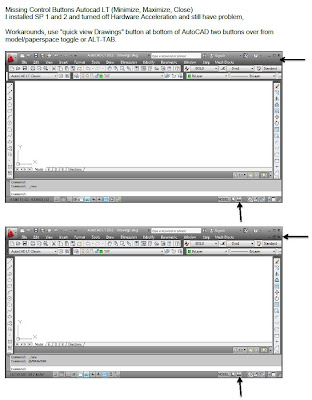Start > control panel > Printers and devices > right click Add Printer > Add a network, wireless or blue tooth printer > Printer was not listed
Check radio button "Add a printer using a TCP/IP address or hostname" > next
From pull down select "Device type" select TCP/IP Device
Enter Host name or IP address like 172.16.30.79
Ok
*** We shall not be liable for any loss or damage of whatever nature (direct, indirect, consequential, or other) whether arising in contract, tort or otherwise, which may arise as a result of your use of (or inability to use) this website, or from your use of (or failure to use) the information on this site.*** 3ds max AutoCAD & Computer repairs and programs I find useful and or free.
Monday, November 18, 2013
Friday, November 1, 2013
AutoCAD Workspace Switching
c:\program
files\bentley\prostructures\v8i_s4\autocad
2012\localised\english\menus\prostructures.mnl
comment out this line
;;;(command "_setvar"
"WSCURRENT" "3D Modeling")
CUI menus, turn off menus and see if the switching is tied to a menu.
CUI menus, turn off menus and see if the switching is tied to a menu.
Wednesday, October 30, 2013
Friday, October 25, 2013
AutoCAD - Insert an excel file or part of an excel file
AutoCAD - Insert an excel file or part of an excel file
Draw > Table
Click “From data link radio button”
Launch the “Data Link Manager button”
Click “Create a new Excel Data Link”
Give the table a name like top middle and bottom if you are dividing a table into parts.
Browse for excel file
Select a link option. You can select a range in the Excel file sample A1:F10. Select OK, OK OK and pick insertion point.
Tuesday, October 22, 2013
Find long folder file dir directory names
Dir /b /s > Test.csv
/b : Lists each directory name or file name, one per line, including the file name extension. /b does not display heading information or a summary. /b overrides /w.
/s : Lists every occurrence, in the specified directory and all subdirectories, of the specified file name
Open Test.csv in excel and add this to col B =len(A1) and sort largest to smallest B.
Could use excel and use \ as delimiter to Get long file names.
http://www.microsoft.com/resources/documentation/windows/xp/all/proddocs/en-us/dir.mspx?mfr=trueWindows usually limits file names to 260 characters. But the file name must actually be shorter than that, since the complete path (such as C:\Program Files\filename.txt) is included in this character count.
It depends on the length of the complete path to the file (such as C:\Program Files\filename.txt). Windows limits a single path to 260 characters.
This helps us understand why a folder can be a maximum of 244 characters, from the defined 260 length of MAX_PATH as follows:
260 minus C:\ (3) minus <NUL> (1) = 256
256 minus 8.3 file name (12) = 244
Thursday, October 17, 2013
AutoCAD Fatal ERROR: Unhandled access violation reading 0X0018 Exception at e0511224h
AutoCAD Fatal ERROR: Unhandled access violation reading 0X0018 Exception at e0511224h
Recover or Audit and purge file.
REPAIR AutoCAD from the windows 7 Control Panel "Programs and features"
If repair does not work try an Uninstall / Reinstall of AutoCAD.
Uninstall
All Autodesk products if updating AutoCAD.
3.0
Delete Files
4.0
Regedit
and delete the following:
5.0
Run
CCleaner
6.0
Reboot PC
Recover or Audit and purge file.
REPAIR AutoCAD from the windows 7 Control Panel "Programs and features"
If repair does not work try an Uninstall / Reinstall of AutoCAD.
To Remove ALL AutoCAD From system.
Create restore point. This is a dangerous procedure, Proceed at your own Peril.
Create restore point. This is a dangerous procedure, Proceed at your own Peril.
Create restore point. This is a dangerous procedure, Proceed at your own Peril.
Create restore point. This is a dangerous procedure, Proceed at your own Peril.
Create restore point. This is a dangerous procedure, Proceed at your own Peril.
Create restore point. This is a dangerous procedure, Proceed at your own Peril.
Uninstall
All Autodesk products if updating AutoCAD.
2.1
Uninstall
Design Review
2.2
Uninstall
all Materials Libraries first. When uninstalling the material libraries, it's best to
uninstall from largest to smallest. Begin by uninstalling the medium resolution
image library–assuming that library is installed on your system–followed by the
base resolution image library, and then the Autodesk material library.
2.3
Uninstall Object Enablers
2.4
Uninstall
all other Autodesk products
2.5
If
you get “File In Use” error click “Ignore” and reboot after uninstall
3.0
Delete Files
3.1
Delete Desktop icons
3.2
Go
to Start, Programs, Right click, Delete Bentley and Autodesk
3.3
Delete
all files in any autocad temp folder
3.4
C\: Autodesk
3.5
C:\Program Files\Autodesk
3.6
C:\Program Files\Common Files\Autodesk
3.7
C:\Program Files (x86)\Autodesk
3.8
C:\Program Files (x86)\Common Files\Autodesk
3.9
C:\ProgramData\Autodesk
3.10
C:\Users\Each User\AppData\Local\Autodesk
3.11
C:\Users\ Each User \AppData\Roaming\Autodesk
3.12
Delete %temp% = C:\Users\UseName\AppData\Local\Temp
3.13
Delete
any other references to Bentley or Autodesk
4.0
Regedit
and delete the following:
4.1
HKEY_Current_User\SOFTWARE\AUTODESK\
4.42
HKEY_Local_Machine\SOFTWARE\AUTODESK\
5.0
Run
CCleaner
6.0
Reboot PC
6.1
Login as User
To uninstall Autodesk AutoCAD Civil
3D 2014
Note: These
programs will need to be removed in this specific order. In the Add or Remove
Programs (Programs and Features) dialog box, first find and select:
1.
Click Start menu (Windows) > Settings > Control
Panel
2.
In the Programs and Features select:
- Autodesk Material Library Base Resolution Image Library 2014 then click Remove/Uninstall.
- Autodesk Material Library 2014 and click Remove/Uninstall.
- Autodesk AutoCAD Civil 3D 2014 and click Remove.
- Autodesk Storm and Sanitary Analysis 2014 and click Uninstall.
- Autodesk ReCap and click Remove/Uninstall.
- Autodesk Subassembly Composer on Autodesk AutoCAD Civil 3D 2014 and click Uninstall.
- Autodesk Material Library Base Resolution Image Library 2014 then click Remove/Uninstall.
- Autodesk Material Library 2014 and click Remove/Uninstall.
- Autodesk AutoCAD Civil 3D 2014 and click Remove.
- Autodesk Storm and Sanitary Analysis 2014 and click Uninstall.
- Autodesk ReCap and click Remove/Uninstall.
- Autodesk Subassembly Composer on Autodesk AutoCAD Civil 3D 2014 and click Uninstall.
3.
Click Yes when prompted to confirm that you want to
completely remove the application and all of its components.
4.
If you are prompted to remove shared files, click No to
All, and then click Yes when prompted for confirmation to proceed.
5.
After the uninstall procedure has completed, click OK and
restart the computer.
To remove any remaining Autodesk
AutoCAD Civil 3D 2014 files
1.
Using Windows Explorer, delete the following Civil 3D 2014
installation folder (Windows 7 64-bit):
C:\Program Files\Autodesk\Autodesk AutoCAD Civil 3D 2014
Note: If your operating system is configured to store the Program Files folder on a drive other than the C drive, adjust the file path accordingly.
C:\Program Files\Autodesk\Autodesk AutoCAD Civil 3D 2014
Note: If your operating system is configured to store the Program Files folder on a drive other than the C drive, adjust the file path accordingly.
2.
Delete the following folders (Windows 7 64-bit):
·
C:\Users\<user>\AppData\Roaming\Autodesk\C3D
2014
·
C:\Users\<user>\AppData\Local\Autodesk\C3D
2014
·
C:\ProgramData\Autodesk\C3D 2014
Warning! Problems
caused by improperly editing the Windows registry could render your computer
operating system unusable. Microsoft provides a wealth of critical information
that you need to know about the registry in the Microsoft Knowledge Base at http://support.microsoft.com/support.
Use the Microsoft® Registry Editor only
at your own risk and only after backing up the registry as well as the system.dat
and user.dat files as outlined for your operating system in the
Microsoft Knowledge Base and in the related solution, Back up system registry. Additional information about the
registry is also contained in the Help topics in the Microsoft Registry Editor.
Note: You need to
delete these folders for each Windows user account.
To remove any Autodesk AutoCAD Civil
3D 2014 entries that remain in the Windows registry
1.
Log on to the computer as a member of the Local
Administrators group.
2.
Click Start menu (Windows) > Run.
3.
In the Run dialog box, enter regedit and click OK.
4.
In the Registry Editor, locate the following subkeys and
delete them:
5.
HKEY_CURRENT_USER\Software\Autodesk\AutoCAD\R19.1\ACAD-D000:409
6.
HKEY_LOCAL_MACHINE\Software\Autodesk\AutoCAD\R19.1\ACAD-D000:409
7.
Close the Registry Editor.
8.
Restart the computer.
Autodesk AutoCAD Civil 3D 2014 has
now been completely removed from your computer.
Before reinstalling Autodesk AutoCAD
Civil 3D 2014
1.
In Windows Explorer, delete the contents of your Windows Temp
folder. You can locate the Temp folder by entering %TEMP% in the
Address bar of Windows Explorer.
2.
Use the End Task feature to end any anti-virus programs.
Note: Disabling
anti-virus programs from the system tray may not be sufficient. Virus checking
programs may block certain activities that are seen as suspicious (for example,
accessing the registry, adding, removing, and updating DLL files, and so on),
even though these activities are common when installing or removing programs.
Several anti-virus programs can be disabled by right-clicking the taskbar icon and selecting Disable from the shortcut menu. For more information about disabling your anti-virus software, refer to the vendor of that software.
Several anti-virus programs can be disabled by right-clicking the taskbar icon and selecting Disable from the shortcut menu. For more information about disabling your anti-virus software, refer to the vendor of that software.
Important! It is
important that you not only disable the anti-virus software but also use the
End Task feature to end the anti-virus software.
To verify that an anti-virus program
is not running in the background as a TSR (Terminate and Stay Resident Program)
·
Press CTRL+ALT+DELETE.
·
Click Task Manager.
·
In Task Manager, click the Processes tab.
·
Select the process for the anti-virus program, and then
click End Process.
Now, you can reinstall Autodesk AutoCAD Civil 3D 2014 on the
computer.
Thursday, October 10, 2013
Select Autocad groups from Autoplant import log Bentley AT_HKFN0BRL_2T
In AutoCAD type below with your AT_ name. Press enter and then move previous to find object.
(Command
"_select" "_g" "AT_HKFN0BRL_2T")
Wednesday, October 9, 2013
Thursday, October 3, 2013
Add Express tools to Autocad Architectureal 2014
Start > Control Panel > Programs and features >Autodesk Autocad Architecture 2014 - English > Uninstall/Change > Add remove Features > Select content packs Select Next > select Express Tools
Friday, September 27, 2013
Disable Internet exporer opening with Frequent sites listed
Tools > Intenet Options > Tab > When a new tab is opened, open > A blank page
Tools > Internet Options > Check delete on exit. Then select Delete and check all that apply.
This is important, Check Settings Go to History tab and set days to 0.
Tools > Internet Options > Check delete on exit. Then select Delete and check all that apply.
This is important, Check Settings Go to History tab and set days to 0.
Thursday, September 26, 2013
Delete FXSAPIDebugLogFile.txt is related to the Windows Fax and Scan service.
FXSAPIDebugLogFile.txt is related to the Windows Fax and Scan
service.
To disable this service:
Control Panel > Programs and Features > Turn Windows
Features On or Off
Under Print and Document Services, look for Windows Fax and Scan
Uncheck it, click OK, and restart
You can now delete FXSAPIDebugLogFile.txt
You can later re-enable the Fax and Scan service if something
doesn't work right.
Friday, September 20, 2013
Autocad FLEXLM_TIMEOUT
Error: A valid license could not be obtained by the network license manager
When you tried to obtain a license remotely for a network-licensed AutoCAD® 2007-based product from the license server, you could not. However, you were able to obtain a license for a previous version of the product.
You were first presented with the FLEXlm License Finder dialog box, and then you received the following error message:
You were first presented with the FLEXlm License Finder dialog box, and then you received the following error message:
A valid license could not be obtained by the network license manager.Error [1.5.-15]A valid license could not be obtained by the network license manager.Error [1.5.-18]
This situation can occur when you access the license manager through a VPN, dial-up or a slow DSL/ISDN link.
AutoCAD® 2007-based products contain licensing enhancements that increase network bandwidth and latency requirements. To resolve this problem, it is strongly recommended that you increase network bandwidth or reduce latency to an acceptable level so the license management technology can function correctly.
If increasing network bandwidth is not an option, you can increase the amount of time the program waits for a response from the license manager by configuring an environment variable at the client workstation. Follow these steps:
AutoCAD® 2007-based products contain licensing enhancements that increase network bandwidth and latency requirements. To resolve this problem, it is strongly recommended that you increase network bandwidth or reduce latency to an acceptable level so the license management technology can function correctly.
If increasing network bandwidth is not an option, you can increase the amount of time the program waits for a response from the license manager by configuring an environment variable at the client workstation. Follow these steps:
- Right-click My Computer. Click Properties.
- (for Vista and Windows 7, click the "Advanced system settings" link.)
- In the System Properties dialog box, click the Advanced tab.
- On the Advanced tab, click Environment Variables.
- In the Environment Variables dialog box, under System Variables, click New.
- In the New User Variable dialog box, enter FLEXLM_TIMEOUT for the name and 10000000 for the value.
- Click OK to close each dialog box.
- Launch the Autodesk application.
Tuesday, September 17, 2013
Chkdsk file location. Does chkdsk make a log file windows 7
Control Panel-> Administrative Tools -> Event Viewer-> Windows Logs-> Application-> Left-click on Source column title-> Right-click on Wininit row with date of your chkdsk scan-> Left-click on Copy Details as Text-> save file to disk.
http://support.microsoft.com/kb/187941
http://support.microsoft.com/kb/187941
Wednesday, September 11, 2013
Ucs changes when I pick a solid set ucsdetect = 0
ucsdetect = 0
Have either one of you looked into fixing the UCS so it does
not rotate when I am modeling.
Missing Control Buttons Autocad LT (Minimize, Maximize, Close)
Missing Control Buttons Autocad LT (Minimize, Maximize,
Close)
I installed SP 1 and 2 and turned off Hardware Acceleration and still have problem.
I installed SP 1 and 2 and turned off Hardware Acceleration and still have problem.
Workarounds, use "quick view Drawings" button at bottom of AutoCAD two buttons over from model/paperspace toggle or ALT-TAB.
Wednesday, September 4, 2013
Change Reference Paths in Multiple Drawings xref
Change Reference Paths in Multiple Drawings xref
Start menu (Windows) > (All) Programs > Autodesk > AutoCAD Reference Manager.
When you relocate
drawing files or the external files that they reference, including other drawing
files, text fonts, images, and plot configurations, the reference paths that are
saved in the drawing need to be updated. The Autodesk Reference Manager lists
referenced files in selected drawings and provides tools to modify the saved
reference paths without having to open each drawing file. You can also use
Reference Manager to identify and fix unresolved references.
Start menu
(Windows) > (All) Programs > Autodesk
>AutoCAD Reference Manager.
If you are working
on a network, it may not have been installed on your computer.
Thursday, August 29, 2013
KERNEL_DATA_INPAGE_ERROR
KERNEL_DATA_INPAGE_ERROR
This Stop message indicates that the requested page of kernel data from the paging file could not be read into memory. This Stop message is usually caused by a bad block (sector) in a paging file, a virus, a disk controller error, or failing RAM. In rare cases, it is caused when nonpaged pool resources run out. It is also caused by defective hardware.
http://answers.microsoft.com/en-us/windows/forum/windows_7-system/kerneldatainpageerror-every-few-days/650474dd-46e2-42c1-b74b-21413fbaad55
Explanation:
This Stop message indicates that the requested page of kernel data from the paging file could not be read into memory. This Stop message is usually caused by a bad block (sector) in a paging file, a virus, a disk controller error, or failing RAM. In rare cases, it is caused when nonpaged pool resources run out. It is also caused by defective hardware.
http://answers.microsoft.com/en-us/windows/forum/windows_7-system/kerneldatainpageerror-every-few-days/650474dd-46e2-42c1-b74b-21413fbaad55
To check for hard disk errors
- Open Computer by clicking the Start button
, and then clicking Computer.
- Right-click the drive that you want to check, and then click Properties.
- Click the Tools tab, and then, under Error-checking, click Check now.
If you're prompted for an administrator password or confirmation, type the password or provide confirmation.
- To automatically repair problems with files and folders that the scan detects, select Automatically fix file system errors. Otherwise, the disk check will report problems but not fix them.
- To perform a thorough check, select Scan for and attempt recovery of bad sectors. This scan attempts to find and repair physical errors on the drive itself, and it can take much longer to complete.
- To check for both file errors and physical errors, select both Automatically fix file system errors and Scan for and attempt recovery of bad sectors.
- Click Start.
To check for memory problems
- Open Memory Diagnostics Tool by clicking the Start button
, and then clicking Control Panel. In the search box, type Memory, and then click Diagnose your computer's memory problems.
If you're prompted for an administrator password or confirmation, type the password or provide confirmation.
- Choose when to run the tool. If you choose to restart your computer and run the tool immediately, make sure that you save your work and close all of your running programs. The Memory Diagnostics Tool will run automatically when you restart Windows.
Thursday, August 22, 2013
Windows Install error-1603
http://www.symantec.com/connect/articles/understanding-error-1603-fatal-error-during-installation
This error message is displayed by the Microsoft Windows Installer engine and is a general error code that indicates a problem occurred during the installation.
Read on to learn how to sidestep this speed bump.
The following is a non-exhaustive list of known causes for this error:
This error message is displayed by the Microsoft Windows Installer engine and is a general error code that indicates a problem occurred during the installation.
Read on to learn how to sidestep this speed bump.
The following is a non-exhaustive list of known causes for this error:
- Short file name creation is disabled on the target machine.
- An Install Script custom action is prototyped incorrectly.
- A file is locked and cannot be overwritten.
- The Microsoft Windows Installer Service is not installed correctly.
- The Windows Temp folders are full.
- The setup was corrupted after installation and, therefore, fails with this error during un-installation.
- An older version of Install Shield Developer is being used.
- A general error occurred during the installation.
- Print and File sharing is not installed or enabled when installing MSDE 2000.
How to Avoid this Error
The following solutions have resolved this error in the majority of cases:- Make sure short file name creation is enabled on the target machine. You can check to ensure that the target machine does not have short file name creation disabled by navigating to the following registry entry:
HKEY_LOCAL_MACHINE\SYSTEM\CurrentControlSet\Control\FileSystem
Make sure the value "NtfsDisable8dot3NameCreation" is equal to 0. This indicates that short file name creation is enabled. A value of 1 indicates that this functionality is disabled. You should change the value to 0.
After modifying this value, the target machine should be rebooted before attempting to launch the setup again.
Note: If the target machine should normally have short file name creation disabled, it can be disabled after the install completes by resetting "NtfsDisable8dot3NameCreation" to 1 and rebooting. - To ensure that the Windows Installer Service is properly installed and configured, it is recommended that users install the file InstmsiA.exe on Windows 95/98/Me or InstmsiW.exe on Win NT systems. These files are shipped with your InstallShield product and are located in the following location:
<Product Path>\Redist\Language Independent\i386
- Empty all temporary folders. The specific temporary folders for a machine can be determined by accessing the DOS prompt and typing set. Note the values listed for TEMP and TMP, and delete all files in those locations.
- Make sure no other applications, including utilities such as virus scanners, are running in the background. Close all running applications and utilities, and launch the installation again.
- If this error occurs during un-installation, use the Microsoft Windows Installer CleanUp utility to uninstall the installation.
- Once the installation has been successfully un-installed, you can then debug the project to determine what caused the original error.
Search and replace special characters in AutoCAD
Search and replace special characters in AutoCAD
check\uncheck use wildcards- # (hash) - numerals
- @ (at) - alphabet characters
- . (dot) - non-alphanumeric characters
- * (asterisk) - any string
- ? (question mark) - any character
- ~ (tilde) - all but the pattern
- [] (brackets) - list of characters or interval
- ` (back apostrophe) - take the following character verbatim (as a standard one)
Wednesday, August 21, 2013
Wednesday, August 14, 2013
Add to Send to menu Right Click windows 7
To get to the SendTo folder, you’ll need to open up an Explorer window, and then paste in the following to the address bar.
%APPDATA%\Microsoft\Windows\SendTo%APPDATA% is an environment variable that actually maps to something like C:\users\<username>\AppData\Roaming
Tuesday, July 30, 2013
Prevent Drag and Drops DragHeight and DragWidth HKEY_CURRENT_USER\Control Panel\Desktop
DRAG AND DROPS DragHeight and DragWidth
HKEY_CURRENT_USER\Control Panel\Desktop
In the right side pane, look for the following Values.
DragHeight and DragWidth.
Both of these values will have a value data of 4.
Right click each one of these values
and select Modify.
In the Value Data box, type 20 - 44. (I set mine at 44)
Click OK
If you then want to drag something up ine folder you have to drag the folder a little past the next folder and then back to the folder
Thursday, April 4, 2013
Autocad Hide variables
hideprecision 0=single precision 1 =double precision, can help if limes are missing.
Intersectiondisplay = show lines at intersection of 2 surfaces that would normally not show a line.
Intersectioncolor = Color of intersecting lines.
Dispsilh = show only the edges of a solid or surface and not all the triangles op polygons making up the surface.
Facetres = default is .5. lower makes surfaces with less polygons. works in conjuction with Viewres.
Viewres = control circle resolution
Layerevalcontrol = turn off reconcile layers
Intersectiondisplay = show lines at intersection of 2 surfaces that would normally not show a line.
Intersectioncolor = Color of intersecting lines.
Dispsilh = show only the edges of a solid or surface and not all the triangles op polygons making up the surface.
Facetres = default is .5. lower makes surfaces with less polygons. works in conjuction with Viewres.
Viewres = control circle resolution
Layerevalcontrol = turn off reconcile layers
Monday, February 18, 2013
Missing lines linework when plotting hidden lines in autocad Automatically set setvar Hideprecision and DispSilh every time you start AutoCAD
Missing lines when plotting in autocad
setvar "Hideprecision" to "1"
Automatically set Hideprecision and DispSilh every time you start AutoCAD
Go to acad2012doc.lsp and add setvar lines below at end of file.
C:\Program Files\Autodesk\AutoCAD 2012 - English\Support\acad2012doc.lsp
(princ "loaded.")
(setvar "hideprecision" 1)
(setvar "dispsilh" 1)
;; Silent load.
(princ)
Automatically set Hideprecision and DispSilh every time you start AutoCAD
Go to acad2012doc.lsp and add setvar lines below at end of file.
C:\Program Files\Autodesk\AutoCAD 2012 - English\Support\acad2012doc.lsp
(princ "loaded.")
(setvar "hideprecision" 1)
(setvar "dispsilh" 1)
;; Silent load.
(princ)
Missing linework when plotting with "Legacy hidden" shade plot mode
Issue
You have plotted using the "Legacy hidden" shade plot mode and you notice linework is missing from the final output. Hidden line removal missing lines
Solution
This is likely the result of the HIDEPRECISION system variable being set to 0.
HIDEPRECISION = 0
|
HIDEPRECISION = 1
|
HIDEPRECISION controls the accuracy of hides and shades by controlling whether hides are calculated in double precision or single precision. With HIDEPRECISION set to 1, hides are more accurate because they use double precision however it also uses more memory and can affect performance, especially when hiding solids.
The default setting for HIDEPRECISION is always 0. This setting uses single precision calculations and less memory however the lower accuracy can also mean hiding linework that should not be hidden.
If you are encountering issues with the "Legacy hidden" shade plot mode - this can also be seen when using the HIDE command - make sure that HIDEPRECISION is set to 1 before plotting.
Note: The HIDEPRECISION system variable setting is not saved and will not persist beyond the current active session. Each time you stop and restart AutoCAD, it will reset to the default value of 0. If you want HIDEPRECISION to always be set to 1 you should add a bit of AutoLISP to your ACAD20xx.LSP file to set this at run time. For example:
(setvar "HIDEPRECISION" 1)
Subscribe to:
Posts (Atom)