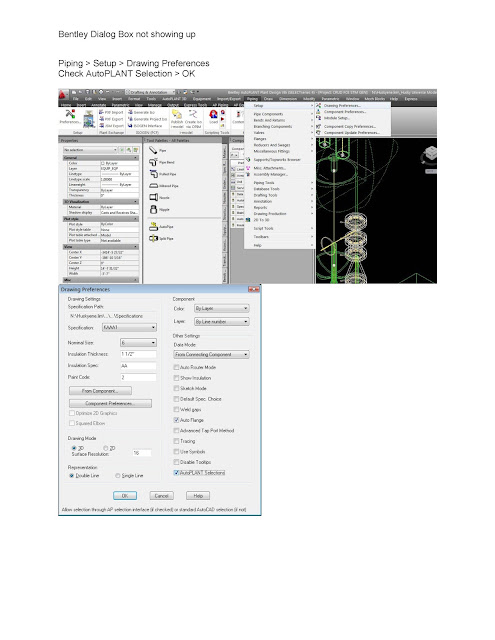*** We shall not be liable for any loss or damage of whatever nature (direct, indirect, consequential, or other) whether arising in contract, tort or otherwise, which may arise as a result of your use of (or inability to use) this website, or from your use of (or failure to use) the information on this site.*** 3ds max AutoCAD & Computer repairs and programs I find useful and or free.
Tuesday, September 22, 2015
Monday, September 21, 2015
AutoCAD install error .net dotnet framework VCREDIST redistributable
http://forums.autodesk.com/t5/installation-licensing/some-products-fail-to-install-result-1603/td-p/3382347
Advanced Solution: In some instances, it is possible to install the product with the existing newer prerequisites already installed. To do this requires more advanced installation knowledge.
Step 1: Copy the entire contents of your installation media to a folder on your local hard drive. If you have a downloaded version, this is not necessary as the files are already on your hard drive.
Step 2: Located the Setup.ini file and create a backup of this file.
Step 3: Open the file in a text editor, such as Notepad.
Step 4: Do a search for the prerequisites that are failing. If your installation is failing on Microsoft Visual C++ Redistributable, do a search for VCREDIST. If it is for Microsoft .NET Framework, search for DOTNET. These items should be located in a PREREQUISITE line that looks similar to this entry:
PREREQUISITE=IE;SSE2;VCREDIST2008SP1X86;VCREDIST2008SP1X64;DIRECTX;DOTNET20;DOTNET4;DOTNET4LANG
Step 5: Delete all instances listed for the prerequisites in the PREREQUISITE= line for that product which is failing. For example, if you were deleting the prerequisite for .NET Framework, your PREREQUISITE= line above would now look like the following:
PREREQUISITE=IE;SSE2;VCREDIST2008SP1X86;VCREDIST2008SP1X64;DIRECTX
Step 6: Delete the section for the #== 3rd Party Components == prerequisite itself between the comment lines. This section will be at the bottom of the Setup.ini file. Again, if you were deleting .NET Framework, you should be left with a blank section similar to this:
#============= DOTNET Begin ===============
#============= DOTNET End ===============
Step 7: Save the Setup.ini file and run the Setup.exe file to begin the Autodesk installation. The installation should now skip the check for the prerequisite files and install without error.
Note: It is important to have the prerequisite programs installed prior to this advanced installation solution. If you do not have the prerequisites properly installed, your Autodesk program will not run!
This process may not work for everyone. Please use caution when modifying your installation files. For an example of an AutoCAD 2012 (vanilla) setup.ini file modified for the removal of .NET Framework, see the attached file. I do not recommend using this file in place of your own.
Advanced Solution: In some instances, it is possible to install the product with the existing newer prerequisites already installed. To do this requires more advanced installation knowledge.
Step 1: Copy the entire contents of your installation media to a folder on your local hard drive. If you have a downloaded version, this is not necessary as the files are already on your hard drive.
Step 2: Located the Setup.ini file and create a backup of this file.
Step 3: Open the file in a text editor, such as Notepad.
Step 4: Do a search for the prerequisites that are failing. If your installation is failing on Microsoft Visual C++ Redistributable, do a search for VCREDIST. If it is for Microsoft .NET Framework, search for DOTNET. These items should be located in a PREREQUISITE line that looks similar to this entry:
PREREQUISITE=IE;SSE2;VCREDIST2008SP1X86;VCREDIST2008SP1X64;DIRECTX;DOTNET20;DOTNET4;DOTNET4LANG
Step 5: Delete all instances listed for the prerequisites in the PREREQUISITE= line for that product which is failing. For example, if you were deleting the prerequisite for .NET Framework, your PREREQUISITE= line above would now look like the following:
PREREQUISITE=IE;SSE2;VCREDIST2008SP1X86;VCREDIST2008SP1X64;DIRECTX
Step 6: Delete the section for the #== 3rd Party Components == prerequisite itself between the comment lines. This section will be at the bottom of the Setup.ini file. Again, if you were deleting .NET Framework, you should be left with a blank section similar to this:
#============= DOTNET Begin ===============
#============= DOTNET End ===============
Step 7: Save the Setup.ini file and run the Setup.exe file to begin the Autodesk installation. The installation should now skip the check for the prerequisite files and install without error.
Note: It is important to have the prerequisite programs installed prior to this advanced installation solution. If you do not have the prerequisites properly installed, your Autodesk program will not run!
This process may not work for everyone. Please use caution when modifying your installation files. For an example of an AutoCAD 2012 (vanilla) setup.ini file modified for the removal of .NET Framework, see the attached file. I do not recommend using this file in place of your own.
Friday, August 28, 2015
Bentley Document manager remove old projects out of, delete projects, registry keys regedit
open regedit
go to :
HKEY_Current_User
Software
Bentley
Plant V8i
Project Administrator
Roots
go to :
HKEY_Current_User
Software
Bentley
Plant V8i
Project Administrator
Roots
Tuesday, August 18, 2015
AutoCAD Text Attributes in block will not show up.
Turn on Attribute Display:
Command: ATTDISP
Enter attribute visibility setting [Normal/ON/OFF] <OFF>: on
Command: ATTDISP
Enter attribute visibility setting [Normal/ON/OFF] <OFF>: on
Tuesday, August 11, 2015
Excel - Add any character to blank spaces
Tuesday, August 4, 2015
Tuesday, July 14, 2015
Load Express tools menu in AutoCAD
To load Express tools - Menuload "C:\Program Files\Autodesk\AutoCAD\2012\UserDataCache\Support\acetmain.cuix
Use correct version folder example, 2012, 2013, or 2014
To install Express Tools when AutoCAD is already on your system:
1.Open Programs and Features from the Windows Control Panel (or Add or Remove Programs for Windows XP). ...
2.Double-click AutoCAD to modify/change the program.
3.When the setup window appears, click "Add or Remove Features."
Use correct version folder example, 2012, 2013, or 2014
To install Express Tools when AutoCAD is already on your system:
1.Open Programs and Features from the Windows Control Panel (or Add or Remove Programs for Windows XP). ...
2.Double-click AutoCAD to modify/change the program.
3.When the setup window appears, click "Add or Remove Features."
Subscribe to:
Posts (Atom)
Popular Posts
-
FXSAPIDebugLogFile.txt is related to the Windows Fax and Scan service. To disable this service: Control Panel > Programs and Feat...
-
AutoCAD Fatal ERROR: Unhandled access violation reading 0X0018 Exception at e0511224h Recover or Audit and purge file. REPAIR AutoCAD fro...
-
In AutoCAD 12 and higher type "Import" and select STEP file format- select file and open OR download Sycode http://www.sycode....
-
Extract text from Autocad and create an Excel file. command: EATTEXT Start up the EATTEXT command and you w...
-
http://www.symantec.com/connect/articles/understanding-error-1603-fatal-error-during-installation This error message is displayed by the M...
-
DispSilh 0 PLANTINSULATIONDISPLAY <ON>: ON in Plant 3d NavisWorks In the Standard properties Turn OFF insulation “Iso Inf...
-
Licensing: The security system (Softlock license manager) is not functioning or is improperly installed 1. Msconfig uncheck any FLEXnet p...
-
1.0 Attach reference files and Merge (xref & bind ) Microstation 1.1 File >References Tools > Attach ...
-
WSCOMMCNTR4.EXE INFOCENTER TURN OFF Windows 7 AutoCAD 2014. Other versions will have a similar key. - Need to edit the registry. Good pra...
-
DRAG AND DROPS DragHeight and DragWidth HKEY_CURRENT_USER\Control Panel\Desktop In the right side pane, look for the following Values....