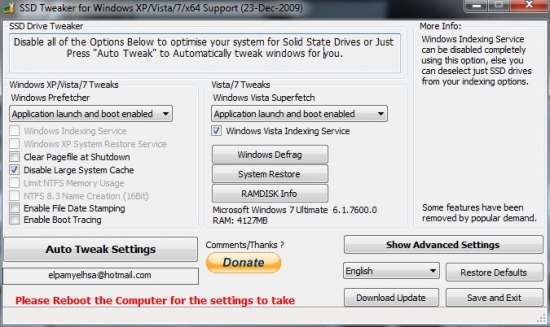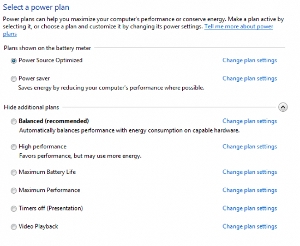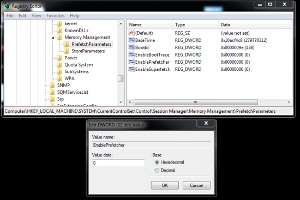hideprecision 0=single precision 1 =double precision, can help if limes are missing.
Intersectiondisplay = show lines at intersection of 2 surfaces that would normally not show a line.
Intersectioncolor = Color of intersecting lines.
Dispsilh = show only the edges of a solid or surface and not all the triangles op polygons making up the surface.
Facetres = default is .5. lower makes surfaces with less polygons. works in conjuction with Viewres.
Viewres = control circle resolution
Layerevalcontrol = turn off reconcile layers
*** We shall not be liable for any loss or damage of whatever nature (direct, indirect, consequential, or other) whether arising in contract, tort or otherwise, which may arise as a result of your use of (or inability to use) this website, or from your use of (or failure to use) the information on this site.*** 3ds max AutoCAD & Computer repairs and programs I find useful and or free.
Thursday, April 4, 2013
Monday, February 18, 2013
Missing lines linework when plotting hidden lines in autocad Automatically set setvar Hideprecision and DispSilh every time you start AutoCAD
Missing lines when plotting in autocad
setvar "Hideprecision" to "1"
Automatically set Hideprecision and DispSilh every time you start AutoCAD
Go to acad2012doc.lsp and add setvar lines below at end of file.
C:\Program Files\Autodesk\AutoCAD 2012 - English\Support\acad2012doc.lsp
(princ "loaded.")
(setvar "hideprecision" 1)
(setvar "dispsilh" 1)
;; Silent load.
(princ)
Automatically set Hideprecision and DispSilh every time you start AutoCAD
Go to acad2012doc.lsp and add setvar lines below at end of file.
C:\Program Files\Autodesk\AutoCAD 2012 - English\Support\acad2012doc.lsp
(princ "loaded.")
(setvar "hideprecision" 1)
(setvar "dispsilh" 1)
;; Silent load.
(princ)
Missing linework when plotting with "Legacy hidden" shade plot mode
Issue
You have plotted using the "Legacy hidden" shade plot mode and you notice linework is missing from the final output. Hidden line removal missing lines
Solution
This is likely the result of the HIDEPRECISION system variable being set to 0.
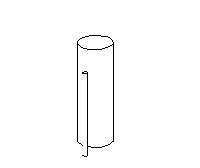
HIDEPRECISION = 0
| 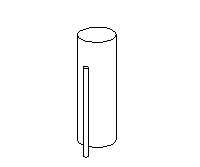
HIDEPRECISION = 1
|
HIDEPRECISION controls the accuracy of hides and shades by controlling whether hides are calculated in double precision or single precision. With HIDEPRECISION set to 1, hides are more accurate because they use double precision however it also uses more memory and can affect performance, especially when hiding solids.
The default setting for HIDEPRECISION is always 0. This setting uses single precision calculations and less memory however the lower accuracy can also mean hiding linework that should not be hidden.
If you are encountering issues with the "Legacy hidden" shade plot mode - this can also be seen when using the HIDE command - make sure that HIDEPRECISION is set to 1 before plotting.
Note: The HIDEPRECISION system variable setting is not saved and will not persist beyond the current active session. Each time you stop and restart AutoCAD, it will reset to the default value of 0. If you want HIDEPRECISION to always be set to 1 you should add a bit of AutoLISP to your ACAD20xx.LSP file to set this at run time. For example:
(setvar "HIDEPRECISION" 1)
Wednesday, January 30, 2013
Saturday, January 26, 2013
See if trim is enabled in windows7 Command prompt disabledeletenotify fsutil
Cmd
fsutil behavior query DisableDeleteNotify
C:\Windows\system32>fsutil
---- Commands Supported ----
8dot3name 8dot3name managment
behavior Control file system behavior
dirty Manage volume dirty bit
file File specific commands
fsinfo File system information
hardlink Hardlink management
objectid Object ID management
quota Quota management
repair Self healing management
reparsepoint Reparse point management
resource Transactional Resource Manager management
sparse Sparse file control
transaction Transaction management
usn USN management
volume Volume management
C:\Windows\system32>fsutil behavior query disabledeletenotify
DisableDeleteNotify = 0
fsutil behavior query DisableDeleteNotify
It will give you one of two results, either a
0 or a 1. A zero indicates that TRIM is enabled correctly, a one means that it is not. If you have a TRIM-compatible SSD, but find that Windows 7 hasn't enabled the command, you can easily do so by running this command:C:\Windows\system32>fsutil
---- Commands Supported ----
8dot3name 8dot3name managment
behavior Control file system behavior
dirty Manage volume dirty bit
file File specific commands
fsinfo File system information
hardlink Hardlink management
objectid Object ID management
quota Quota management
repair Self healing management
reparsepoint Reparse point management
resource Transactional Resource Manager management
sparse Sparse file control
transaction Transaction management
usn USN management
volume Volume management
C:\Windows\system32>fsutil behavior query disabledeletenotify
DisableDeleteNotify = 0
Wednesday, September 5, 2012
Photoshop not starting, problems
Rename the file Prefs.psp and start PS, or just delete the file and start PS.
C:\Users\username\AppData\Roaming\Adobe\Adobe Photoshop CS6\Adobe Photoshop CS6 Settings\Adobe Photoshop X64 CS6 Prefs.psp
C:\Users\username\AppData\Roaming\Adobe\Adobe Photoshop CS6\Adobe Photoshop CS6 Settings\Adobe Photoshop X64 CS6 Prefs.psp
Wednesday, August 22, 2012
3ds max photoshop compositing
http://cg.tutsplus.com/tutorials/chaos-group-vray/compositing-v-ray-render-layers-in-photoshop/
Sunday, June 3, 2012
SSD
Pros: SATA III (6.0 Gbps)
Trim (You must use Windows 7 only with this drive!) Update: You can also use latest version of Ubuntu.
Inexpensive (comparatively)Cons: Setup and Tweaks: A lot of tricks and tweaks were required to get this working. Not recommended for someone without technical knowledge! See "other thoughts" for recommended tweaks.
Performance : This device will not perform at the same level as the Vertex 3 (but it currently costs 100 dollars less)!1) Set your bios to AHCI before installation (most modern mobos will automatically do this). Do not use IDE or Legacy mode!
2) Do not use any OS other than Windows 7. Anytime you delete data outside of Windows 7, the Trim command does not work, and your drive will flip garbage data around for who knows how long! During Windows 7 installation, do a "quick" NTFS format, not a "full" format! Never full format your SSD!
3) Once Windows is installed, open Device Manager and find your SSD. You will most likely see "inte" "marvel" or "nvidia" as the driver. Right click and choose update driver software. Choose "Browse my computer..." and "Let me pick from a list..." Continued BClick on the standard Microsoft AHCI driver 1.0.
4) After you install other drivers like video drivers, check your windows experience index score. This drive can score a 7.9 if everything is set up properly and you're using SATA III (6.0 Gbps). This also automatically tweaks windows 7 for your SSD (disabled defrag and such).
5) Now from Control Panel go to Hardware -> Power Options. Click "High Performace". If you don't want to use this power plan, visit the OCZ forums to learn how to prevent Windows from "sleeping" your SSD.
6) Finally, you need to adjust your page file. In System Properties, choose the "Advanced" tab. Under "Performance" choose the "Settings..." button. Click the "Advanced" tab again, and under "Virtual Memory" click the "Change..." command button. Uncheck Automatically manage size and select Custom « less
http://www.ab9il.net/windows-tips/windows-7-ssd-setup.html
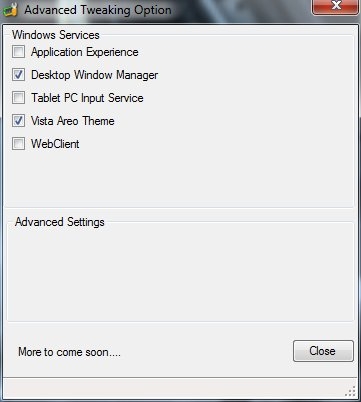
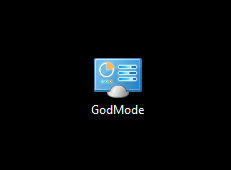
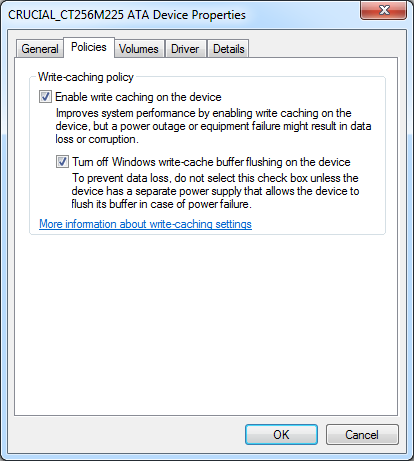
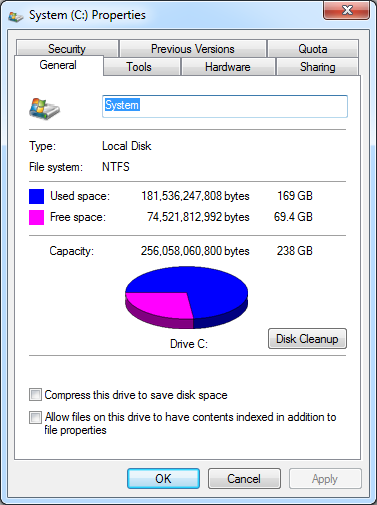
 Warning
Warning
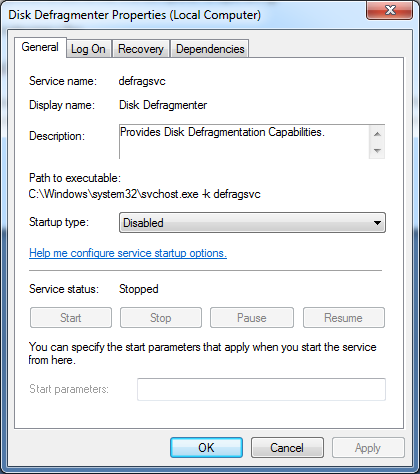
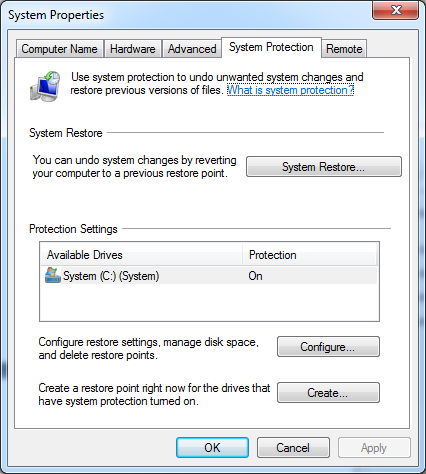
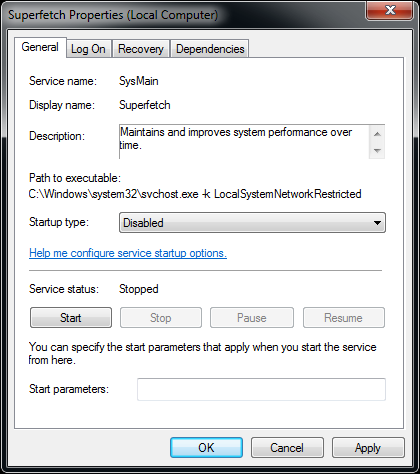
USE CAUTION WHENEVER EDITING THE WINDOWS REGISTRY!
Trim (You must use Windows 7 only with this drive!) Update: You can also use latest version of Ubuntu.
Inexpensive (comparatively)Cons: Setup and Tweaks: A lot of tricks and tweaks were required to get this working. Not recommended for someone without technical knowledge! See "other thoughts" for recommended tweaks.
Performance : This device will not perform at the same level as the Vertex 3 (but it currently costs 100 dollars less)!1) Set your bios to AHCI before installation (most modern mobos will automatically do this). Do not use IDE or Legacy mode!
2) Do not use any OS other than Windows 7. Anytime you delete data outside of Windows 7, the Trim command does not work, and your drive will flip garbage data around for who knows how long! During Windows 7 installation, do a "quick" NTFS format, not a "full" format! Never full format your SSD!
3) Once Windows is installed, open Device Manager and find your SSD. You will most likely see "inte" "marvel" or "nvidia" as the driver. Right click and choose update driver software. Choose "Browse my computer..." and "Let me pick from a list..." Continued BClick on the standard Microsoft AHCI driver 1.0.
4) After you install other drivers like video drivers, check your windows experience index score. This drive can score a 7.9 if everything is set up properly and you're using SATA III (6.0 Gbps). This also automatically tweaks windows 7 for your SSD (disabled defrag and such).
5) Now from Control Panel go to Hardware -> Power Options. Click "High Performace". If you don't want to use this power plan, visit the OCZ forums to learn how to prevent Windows from "sleeping" your SSD.
6) Finally, you need to adjust your page file. In System Properties, choose the "Advanced" tab. Under "Performance" choose the "Settings..." button. Click the "Advanced" tab again, and under "Virtual Memory" click the "Change..." command button. Uncheck Automatically manage size and select Custom « less
http://www.ab9il.net/windows-tips/windows-7-ssd-setup.html
Windows 7 Solid State Drive Setup
Obtaining Top Windows Performance and SSD Longevity
Windows 7 Optimizations
Windows 7 detects the presence of SSDs on installation and makes a couple of tweaks right from the start. Additional changes to the operating system settings enable one to set a performance level anywhere from moderate to the absolute maximum capability the hardware will provide. The goal is making better use of available RAM and minimizing writes to the SSD.
A Brief Word About TRIM
TRIM is command which directs the Windows operating system to mark, for re-use, areas with unused data on an SSD. The SSD then handles garbage collection tasks and maximizes space available for Windows to write new data. Without this semi-automatic clean-up and optimization function, solid state drives would be much slower. Modern chipsets have TRIM support built in; Windows should have TRIM running by default, but it is prudent to make sure it it actually running.
The presence of TRIM can be checked with a command line entry in Windows 7:
> fsutil.exe behavior query DisableDeleteNotify
If TRIM is running, the system will reply with:
> DisableDeleteNotify=0
If TRIM is not running, turn it on with the following command:
> fsutil.exe behavior set DisableDeleteNotify 0
Using an SSD Tweak Utility
With all the advice online for SSD hard drives, it can take hours of research and fiddling to properly configure your SSD drive. Manually going into menus is tedious and time consuming. The Free Elpamsoft SSD tweak utility allows you to configure Windows 2K/XP/Vista & 7 including x64 very quickly.
These functions should be optimized for solid state drives:
- System Restore
- Windows Defrag
- Use Large System Cache
- NTFS Memory Usage
- Disable 8.3 Filenames
- Disable Date Stamping
- Disable Boot Tracing
- Windows Prefetcher
- Windows Vista Superfetch
- Windows Indexing Service
- Enable Device-Initiated Link Power Management (DIPM) Support
The main page offers the most common Windows SSD optimization settings. Some of the Windows services can’t be controlled with a simple checkbox in the software, but the SSD Tweak Utility has shortcuts for configuring Defrag and System Restore. Once clicked, those windows utilities are opened, and can be deactivated to reduce write events on the SSD.
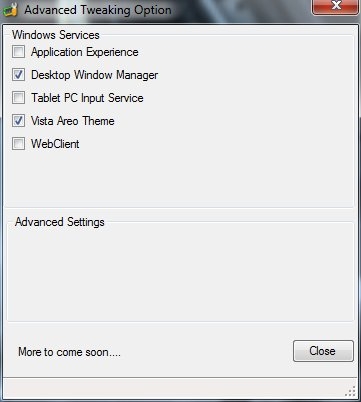
The Advanced Settings area in the ssd tweak utility is where to find additional system adjustments. These are Windows features that consume resources and increase SSD writes; they can be easily disabled here.
Windows 7 Advanced Optimizations
Some of the more advanced steps can allow the Windows system and SSD to operate very fast and efficiently, but sometimes at the expense of convenience, visual appeal, or power consumption. It is suggested to try all of the performance enhancements, and determine which ones to keep enabled and which to discard.
Windows 7 God Mode: Easy Access to System Settings
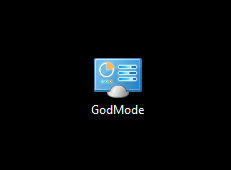
Windows 7 and Vista have a feature which provides access to numerous system adjustments, called God Mode. To enable God Mode, for the purpose of enhancing solid state drive performance, follow these steps:
- Create a new folder on the desktop.
- Rename the folder to this: GodMode.{ED7BA470-8E54-465E-825C-99712043E01C}
- Bear in mind that the folder offers administrator privileged access to vital system settings. Be careful.
Windows Power Options
Windows Vista and Windows 7 both allow you to fine tune your power options. I don’t recommend running a notebook on the High Performance setting, but for desktop users looking to get the most out of their new SSD, it is a must. Once you have changed your setting to High Performance, go into the options under Hard Disk and select NEVER turn the drives off. This will allow your SSDs garbage collection to run even when you are logged off of the system.
Enable Write Caching
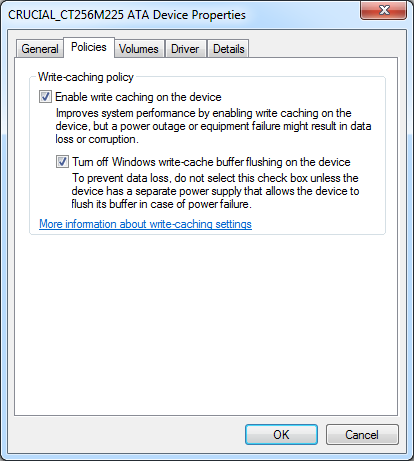
You can gain a nice performance boost by checking both of these boxes, but you also run the risk of losing data if power is lost while the computer is operating.
Disable Indexing
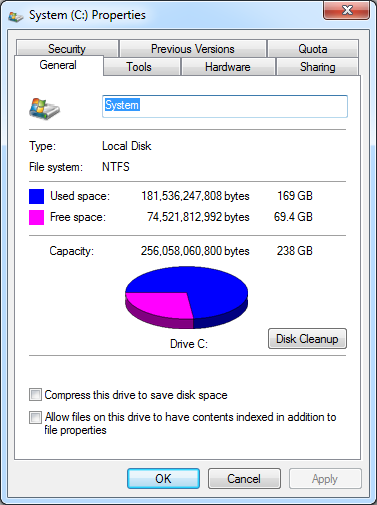
Having Windows 7 index your platter based drives gives you a boost in search performance, but since SSDs have such low access time, the feature is not needed to have speedy searches.
Disabling Defragmentattion Service
The Disk Deframenter .exe file is located at C:\Windows\System32\dfrgui.exe.
Solid State Drives (SSD) do not need to be defragmented. Doing so may shorten the lifespan of the SSD drive.
Disk Defragmenter will show all disks including SSDs. If you have the Disk Defragmenter schedule turned on, then be sure to check that the SSD has been excluded (unchecked).
Disk Defragmenter will show all disks including SSDs. If you have the Disk Defragmenter schedule turned on, then be sure to check that the SSD has been excluded (unchecked).
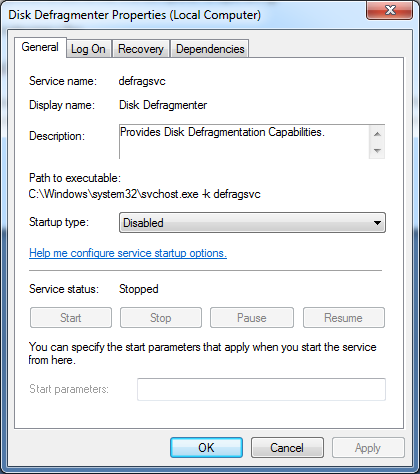
Solid state drives do not need the disk defragmentation service. Windows 7 should automatically disable this feature when it detected the SSD, but it is wise to verify that the service is not running.
Disable System Restore
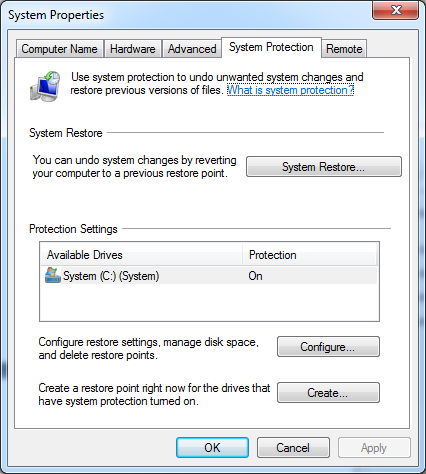
Disabling System Restore increases both performance and available storage space. Be sure to regularly back up your data on a separate medium!
Disable Superfetch
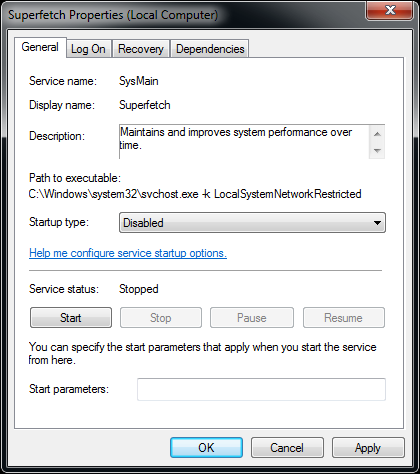
Superfetch is designed to cache files used often, but with the low access times of SSDs this option can be disabled. Slower solid state drives will actually benefit with this option enabled as they begin to fill with data, due to write amplification. Most SSDs, however, benefit most with this service disabled.
Disable Prefetch
Prefetch loads pieces of program files into RAM and is one of the new tricks Microsoft has used to make Windows 7 seem faster to users. It is not needed on systems with solid state drives, and disabling prefetch makes more RAM available. Disabling prefetch requires changing the Windows registry with Regedit.exe. This is the registry key to change:
USE CAUTION WHENEVER EDITING THE WINDOWS REGISTRY!
HKEY_LOCAL_MACHINE\SYSTEM\CurrentControlSet\Control\Session Manager\Memory Management\PrefetchParameters
Accomplish these actions:
- Find Enable Prefetcher
- Right click on the right pane then choose modify
- Change the value from 3 to 0
- click "OK"
- Close Regedit
- Reboot for changes to take effect
Modern solid state drives enhance performance of old and new computers by orders of magnitude. Combined with ample memory and multi-core processors and graphics, computers can do in minutes what would have taken hours or days in the recent past. Solid state drives are still somewhat expensive and limited in capacity in comparison to conventional spinning platter drives, but the speed increase offsets the expense. Windows 7 can be made to work well with solid state drives, and far surpass its original "out of the box" performance.
Subscribe to:
Posts (Atom)
Popular Posts
-
FXSAPIDebugLogFile.txt is related to the Windows Fax and Scan service. To disable this service: Control Panel > Programs and Feat...
-
AutoCAD Fatal ERROR: Unhandled access violation reading 0X0018 Exception at e0511224h Recover or Audit and purge file. REPAIR AutoCAD fro...
-
In AutoCAD 12 and higher type "Import" and select STEP file format- select file and open OR download Sycode http://www.sycode....
-
Extract text from Autocad and create an Excel file. command: EATTEXT Start up the EATTEXT command and you w...
-
http://www.symantec.com/connect/articles/understanding-error-1603-fatal-error-during-installation This error message is displayed by the M...
-
DispSilh 0 PLANTINSULATIONDISPLAY <ON>: ON in Plant 3d NavisWorks In the Standard properties Turn OFF insulation “Iso Inf...
-
Licensing: The security system (Softlock license manager) is not functioning or is improperly installed 1. Msconfig uncheck any FLEXnet p...
-
1.0 Attach reference files and Merge (xref & bind ) Microstation 1.1 File >References Tools > Attach ...
-
WSCOMMCNTR4.EXE INFOCENTER TURN OFF Windows 7 AutoCAD 2014. Other versions will have a similar key. - Need to edit the registry. Good pra...
-
DRAG AND DROPS DragHeight and DragWidth HKEY_CURRENT_USER\Control Panel\Desktop In the right side pane, look for the following Values....